1. Navigate to Learning Journeys Menu
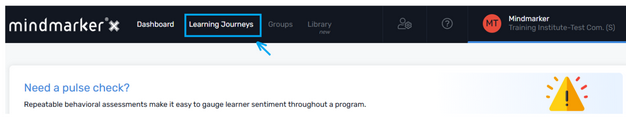
2. Select the Program
Select the program and click Program Overview from the (⋮) menu.
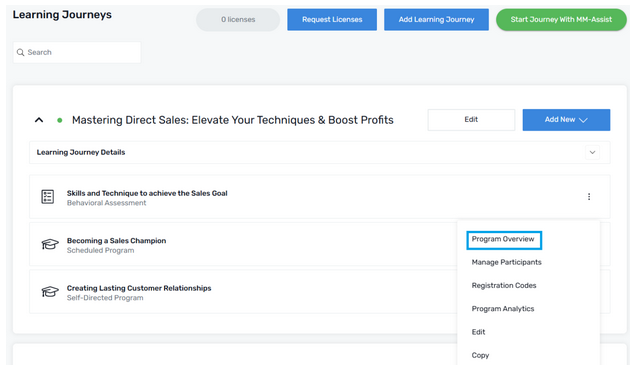
3. Choose type of mindmarkers
a. Click on the (⋮) menu from your preferred mindmarker
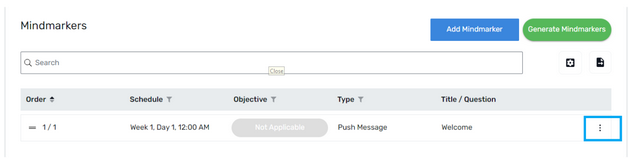
b. Choose the type of mindmarker (Knowledge Check and Open Response) from the (⋮) menu
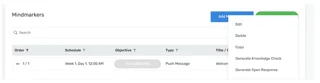
4. Generate Mindmarker
a. Select a teaching style from the dropdown menu
b. Complete the Prompt (the description is generated on the basis of the selected teaching style and how you want the Mindmarker to be presented)
c. Select Mindmarker from the drop down menu
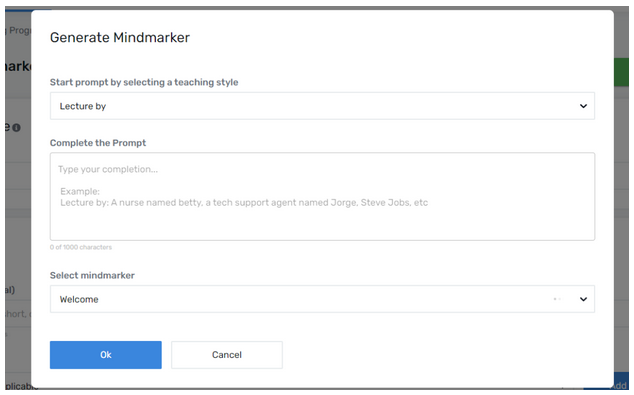
5. Click OK
a. Click Ok Button
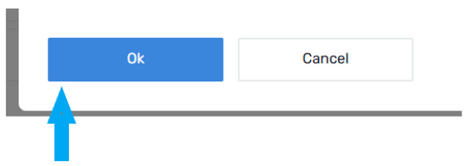
b. A confirmation message will appear on your screen as soon as MM-Assist has finished generating the mindmarker.

Note: You can always edit the generated mindmarkers or use them as it is.
Home
Blog
Contact
Help
Back to the top
© Mindmarker
2025