You can add Program Switchers in the Mindmarker Admin Portal, to create optional or trigger-based adaptive branches to individualize the learning experience.
When a Switcher is placed at the end of a program, it allows participants to select and automatically enroll in the next program. This cuts back on the need to invite participants as an Existing User to a new program.
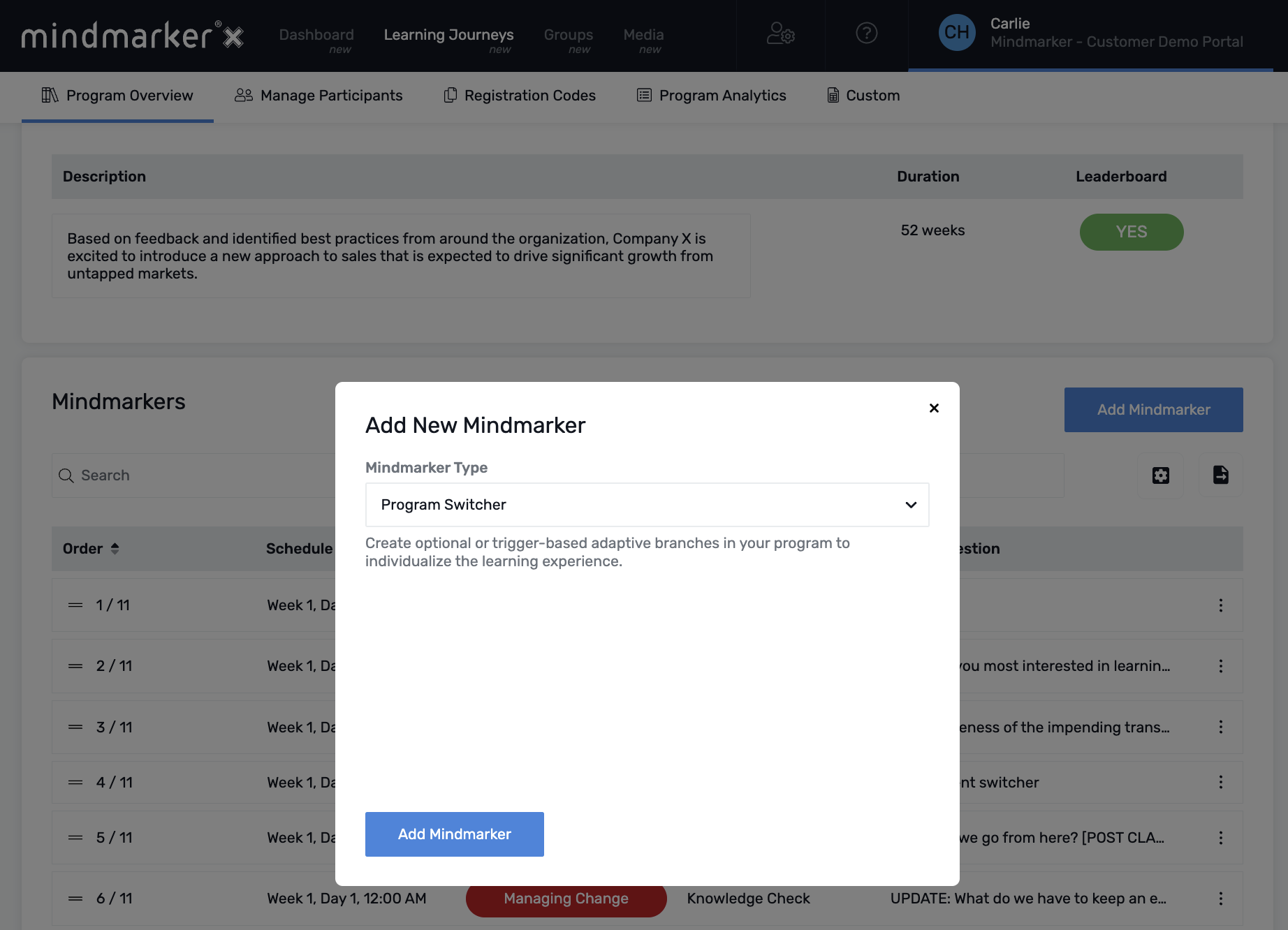
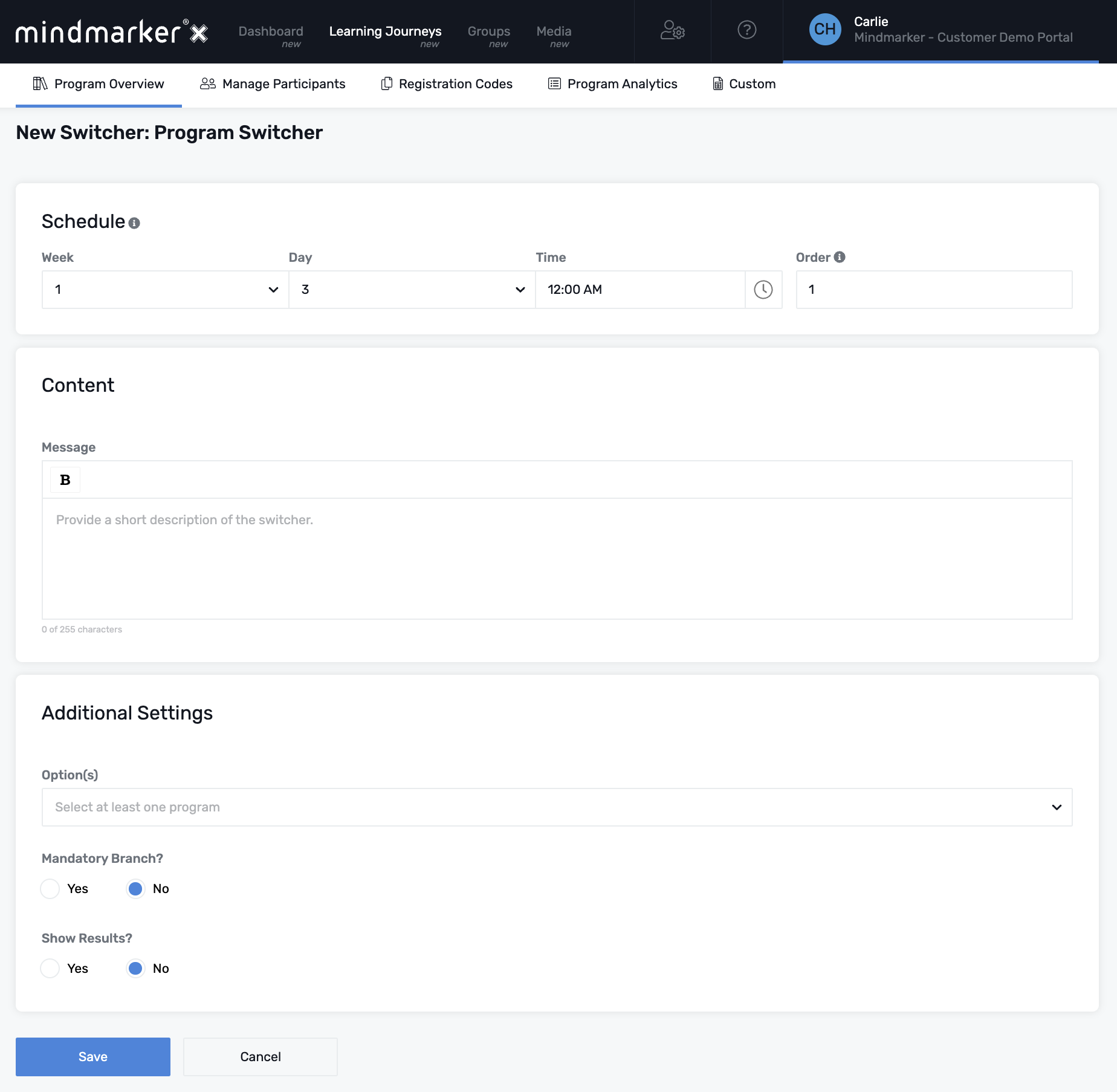
Note: Only scheduled programs allow switchers. Self-directed programs do not have switcher options.
Home
Blog
Contact
Help
Back to the top
© Mindmarker
2025