You can create and add Assessment Switchers in the Mindmarker Admin Portal. When a Switcher is placed at the end of an Assessment, it automatically sends participants to their next program based on scoring parameters you define.
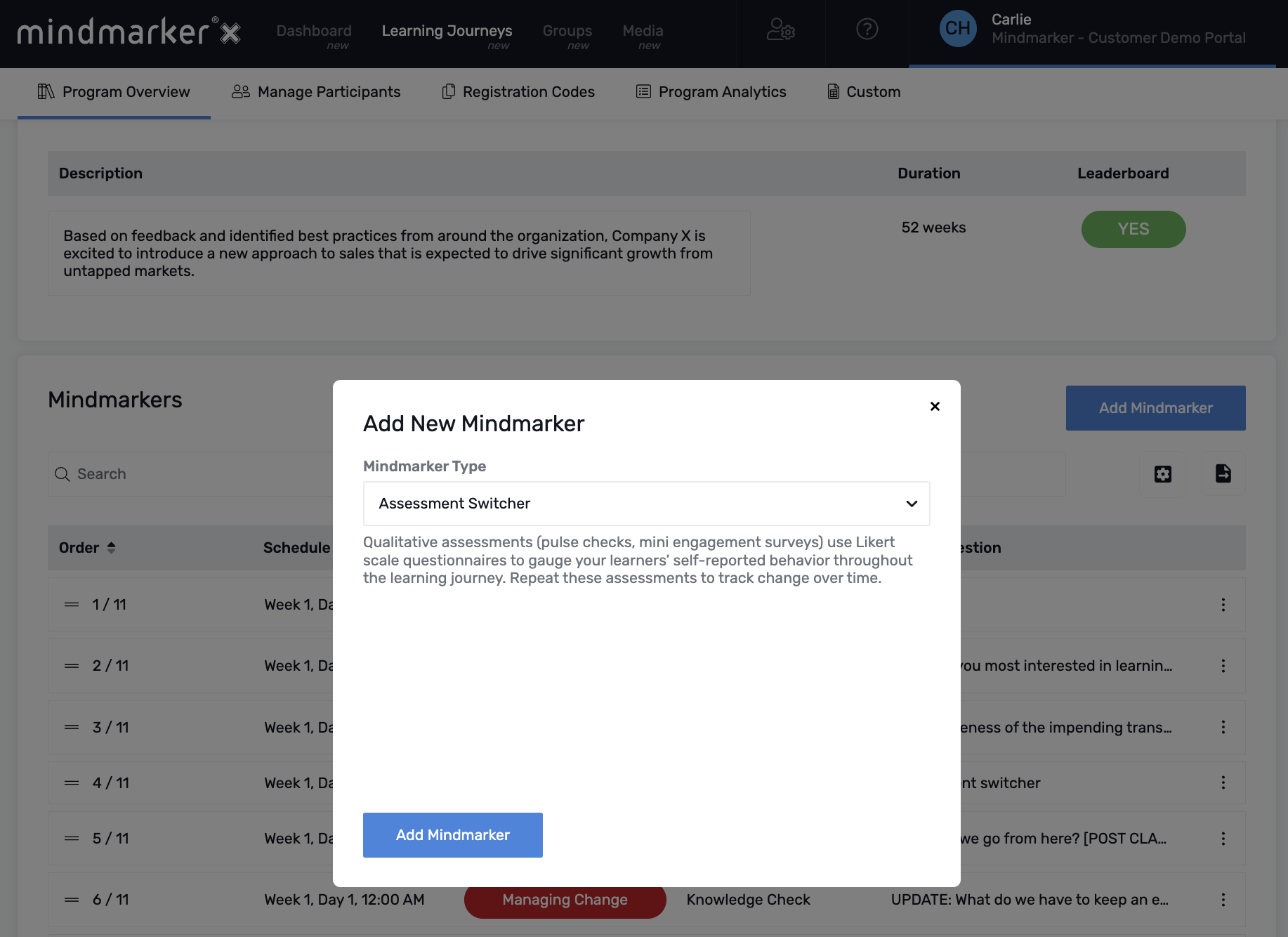
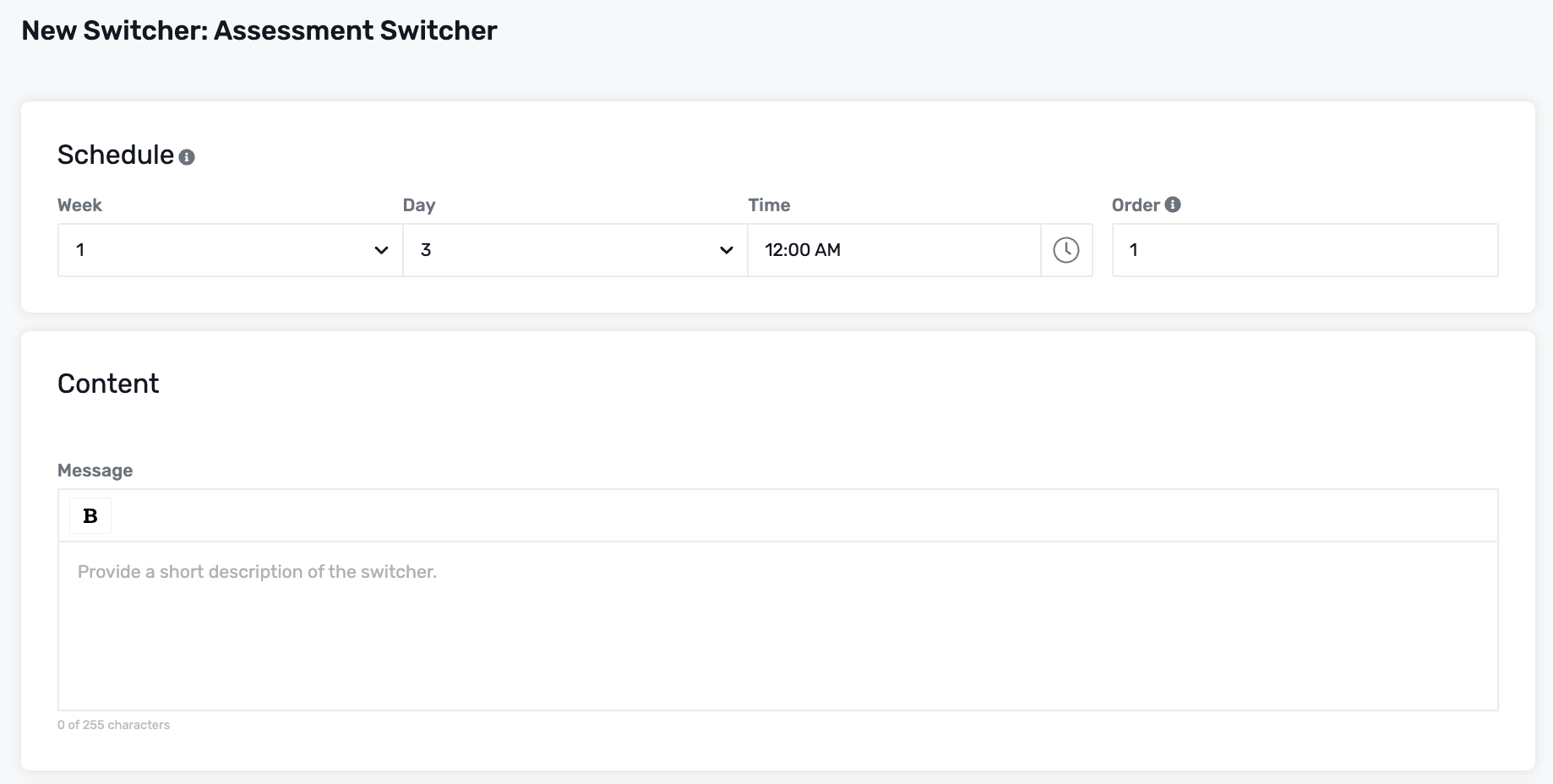

Note: Only scheduled programs allow switchers. Self-directed programs do not have switcher options.
Home
Blog
Contact
Help
Back to the top
© Mindmarker
2025